ServiceNow – Create Developer Instance
When working with ServiceNow from a development perspective, I find it helpful to create a ServiceNow developer instance. I then use it to query some sample data and also to send requests that create or update tickets. These requests can be handled in a number of ways based on the technology stacks I work with it tends to be Power Automate, PowerShell, and Azure Automation along with custom apps that I am integrating.
This post will take you through the method of creating a ServiceNow developer instance, so that you can follow along with some of my other posts, or perhaps locate some processes from API Reference – REST or ServiceNow – Learn and go it alone.
Firstly, pop on over to the ServiceNow developer resources and choose Sign up and start building.

ServiceNow will ask you to sign up, so go ahead and do that …
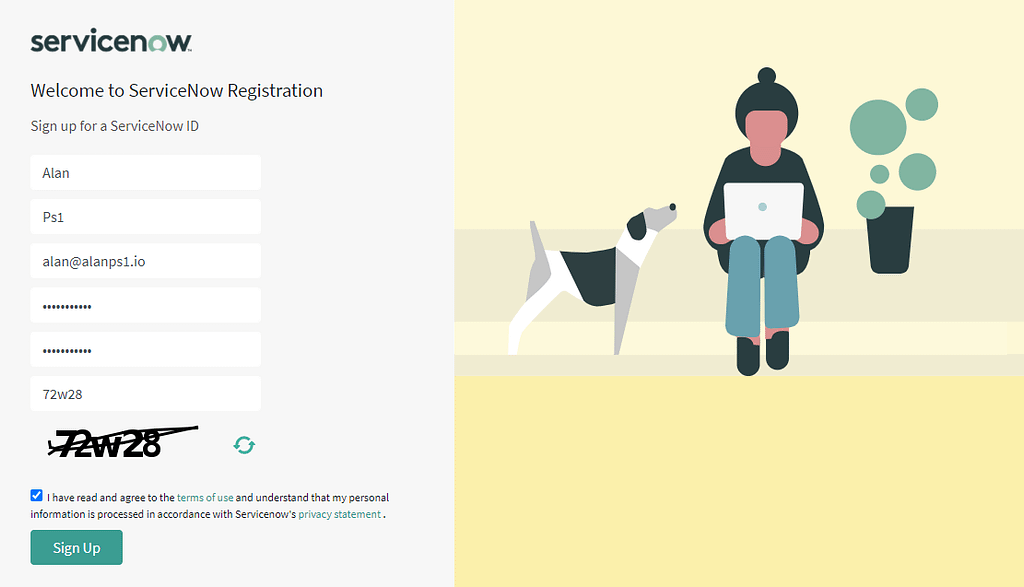
The ServiceNow Developer Agreement
Once you have signed up, verified your email address, and then signed in, you will be presented by the ServiceNow Developer Agreement. Assuming you are happy to read that and to check the box to say you agree to their terms of service, let's proceed.

Having recently signed in to ServiceNow, the process of creating the developer instance couldn't be any more simple. All you have to do, is select Request Instance in the top right-hand corner and the process kicks off.
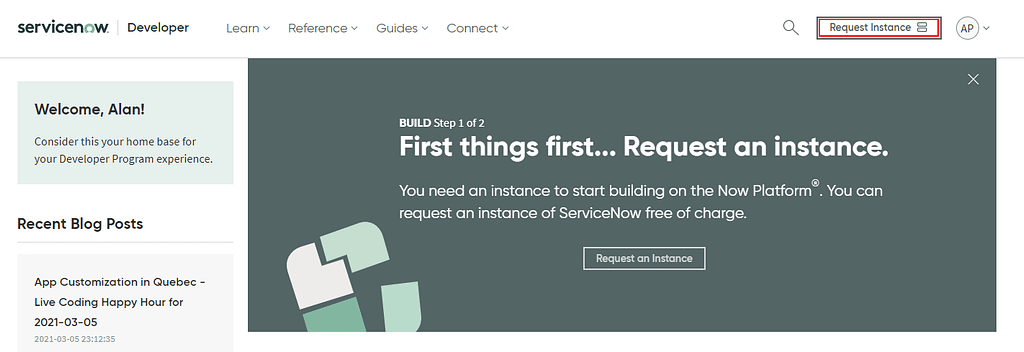
On acceptance, ServiceNow makes it really easy for you. All they mention is …
Would you like to buy Alan a coffee?
Visit the AlanPs1 Ko-fi page
Keep your new instance active by developing on the instance or logging into the Developer Site. If your instance is inactive for 10 days, it will be reclaimed and released for other developers to use.
They then provide you with an instance URL, admin username & password.

All that is left to do is to click 'Open Instance'. We now have a playground fully initiated that we can develop new features. This process is what traditional ServiceNow developers carry out when they need a sandbox. Common uses will be creating workflows, forms, and any other customizations as they see fit.
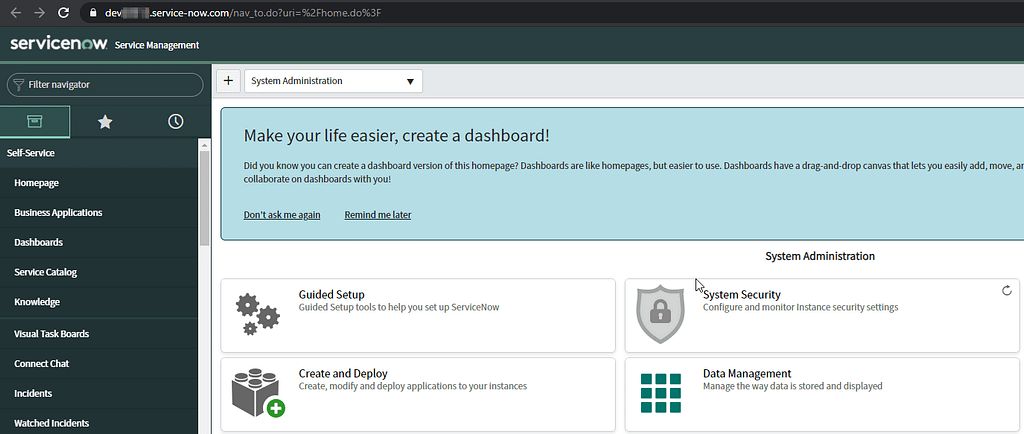
It is worth noting, that now the instance has been stood up, the developer home page displays instance data.
You will see in the image that I have the Paris release and it notifies us of the remaining activity so you can determine if you need to take action.

Thanks for reading, Alan
Tweet



